|
|
|
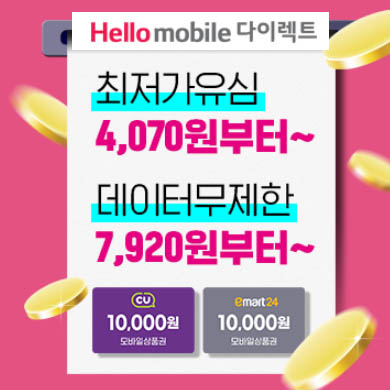
|
여행 시즌이 돌아왔네요.
2018년 airbnb 할인 코드 공유합니다. 꼭 할인 받고 저렴하게 여행 다녀오세요. ^^
노르웨이 airbnb랑 한국 에어비앤비 가입방법 같이 안내합니다.
- 반드시 추천인 링크를 통해 가입해야만 할인 크레딧 적립됩니다.
* 노르웨이 사이트 가입 링크 (구글 번역 기능을 켜고 가입하면 편합니다.)
https://www.airbnb.no/c/bb5629
* 한국 사이트 가입 링크
https://www.airbnb.co.kr/c/bb5629
기존에 회원 가입한 분들은 새로운 이메일로 신규 가입하면, 다시 할인을 받을 수 있습니다. 단, 여행 끝나고 체크아웃 시간 이후에 나중에 가입한 계정은 차단되는 경우가 있습니다. 저같은 경우, 매번 새로운 이메일로 가입 후 여행 다녀오는데, 보통 체크아웃 시간 지나면 중복계정은 로그인 막히더라구요, 참고하세요. ^^
'여행 & 맛집' 카테고리의 다른 글
| 최신 에어비앤비 할인 코드 쿠폰 공유 (노르웨이 포함) (3) | 2019.07.01 |
|---|---|
| 2019년 7월 에어비앤비 할인코드 공유합니다. ^^ (0) | 2019.07.01 |
| 제주항공 사전 수하물 구매 안내 (3) | 2018.01.02 |
| airbnb 에어비앤비 할인 쿠폰 - 노르웨이 및 한국 가입 안내 (0) | 2017.11.29 |
| 후쿠오카 여행 셋째날(후쿠오카 타워 & 시내 관광) - 20171103 (0) | 2017.11.07 |



